Add a New Publication
Authors are able to add new publications to IRIS either manually or by importing the record from external sources such as Web of Science or Scopus.
Mandatory Fields
The mandatory fields in Publications are:
- Title
- Intellectual Contribution
- Author list
- Author relation (automatically related for author login)
- Journal (for journal related publication types)
- Conference Title
- Type of conference (for conference related publication types)
- Publication date
- Access to fulltext in InK
- Declaration for research data availability
- Publishing status
Publishing Status
Publishing status you can select from are:
- In Progress
- Submitted
- Revised & Resubmitted
- Accepted
- Forthcoming
- Advance Online
- Published
Only for the publishing status Advance Online and Published, do you need to Submit the record.
For all other status, just Save the record to keep the record for your publication list and to edit the record.
If you leave publishing status blank when saving the record, it will not show up in your faculty CV.
Add New Publications - Import from External Sources
Click on Add new > Publications > Publication and click on the radio button next to Import from external sources.
- For individual authors, by default your name/card is already selected.
- For Publications Administrators, select the author's name. The name can be searched by typing part of the name in the box or browsing by alphabetically.

Select the external source from which you wish to search for publications from and click Search. E.g. Web of Science. You can check more than one source.
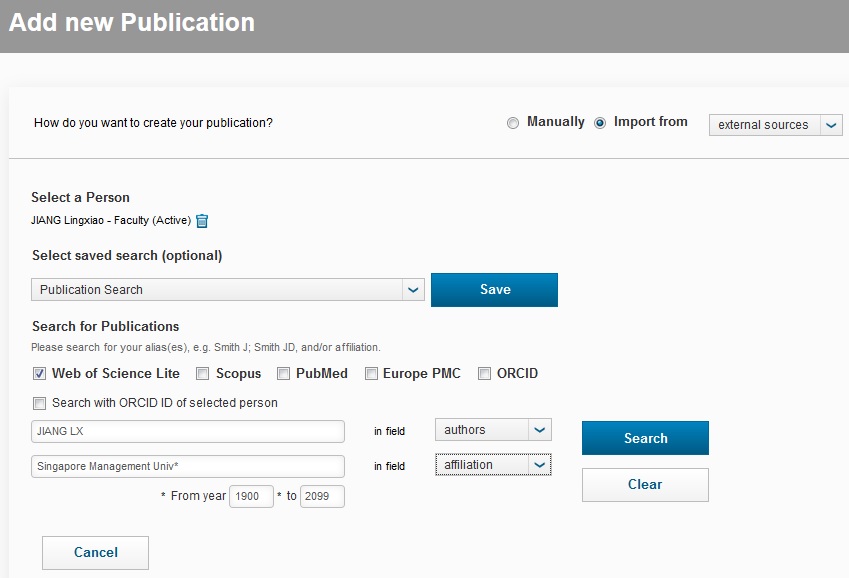
Check the box of the publications that are related to you and click Validate.
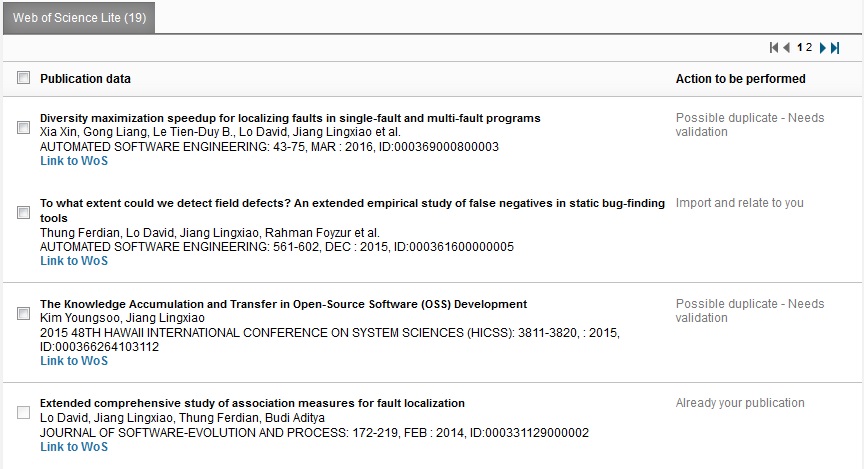
Click Confirm to import the record to IRIS.
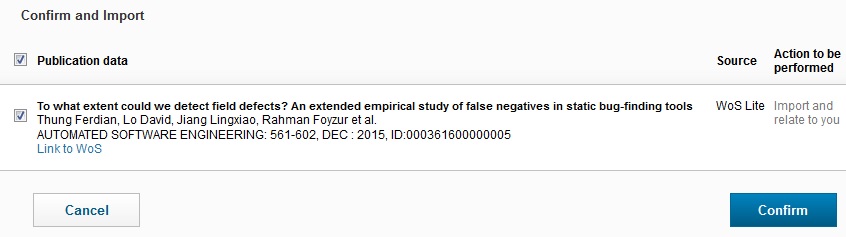
Click on Validate your publications just above the Done button.
View the new records added and edit where necessary. If there are other SMU authors, relate them to the record. There are some mandatory fields (identified by *) that must be filled. E.g. Intellectual Contribution.
Upload Fulltext
You are encouraged to upload the full text of your publications into IRIS. For most journal publishers, the author-final version (after peer review and before layout in the journal format) is allowed.
Click on the File icon and select the file, then click Open.
Choose Open Access or SMU Access. If the publication is published or advance online, open access is recommended. SMU Access is for other publishing status and publications that are confidential.

Save or Submit
Click Save to save changes to the record and to continue editing the record.
![]()
Only click on Submit, if your publication has the status Published or Advance Online.
Choose the status For Validation by Library and click Done. Once the record is validated by the Library, you will not be able to edit the record.


