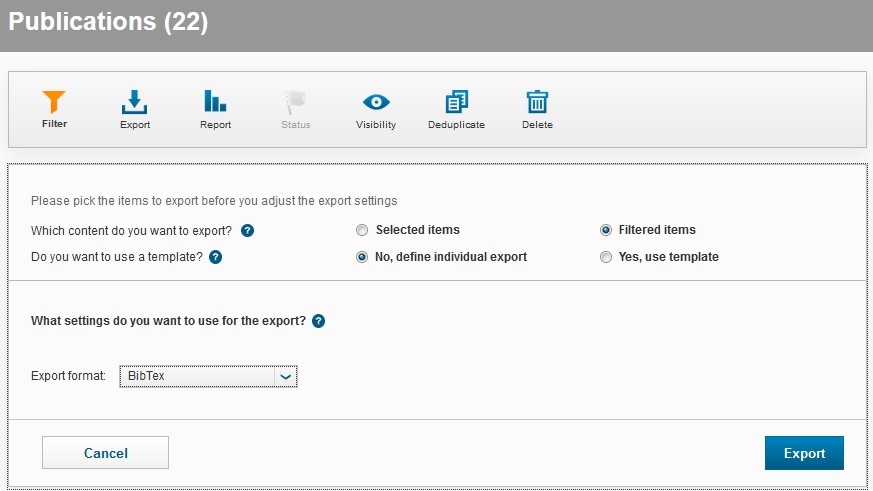View Publications Introduction
To view your publications, click on Publications and Publications again in the left hand menu.
If you have the role of Publications Administrator, you will be able to view all publications from authors in your School.
Refresh Dashboard
After making a number of changes to your publications, your dashboard may not be up-to-date.
Click on another item in the left-hand menu e.g. Notifications then click back on Publications.
Alternatively, logout and login again.
Dashboard
Your dashboard shows your total number of publications, Things to do, Recently edited items, and chart display of your publication types and publication years. To view your publications, click on Publications and select Publications from the sub-menu.

Filter Publications
Click on Filter in the top menu bar. Select from Publication type, Authors/Editors, Journals, Languages, Research Areas or Journals, followed by specific criteria like Publication type, Publishing status.
For example, filter by Publication > Publication Type > Equals > Journal Articles so retrieve and display all Journal Articles.
Add more filters by clicking on +. Click on Reset to start a new filter or to view all publications.

Click on Save Filter to save it as a template for reuse.
The items in the list can be sorted on Update date or alphabetically by title or by publication year. Select from the pull-down menu in the middle of the list’s header bar.
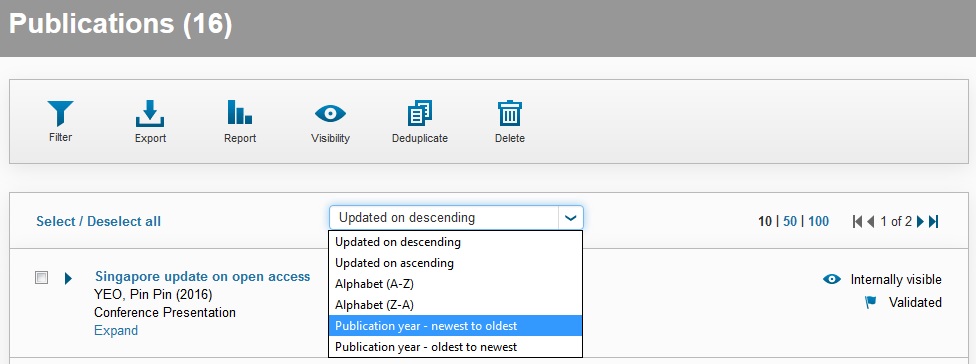
Export
Use Export to extract the selected records to Excel or BibTex. For export to Excel, select from the the available attributes and relations to be included in the export.