How to Use the AI Syllabus Assistant
The new AI Syllabus Assistant enables instructors to upload a syllabus or file including citations to create a reading list for their course. The Assistant checks the library for course materials using the references in the syllabus or file, allowing for a quick list building process. Once the list has been created & submitted to the library, we will check for accuracy and help fulfill course reserve requests such as purchasing, digitization and copyright compliance.
Log in to your eLearn > Content > Course Readings > Reading List.
Click the Import Course Materials button from the "Create a list from a course material file" option:
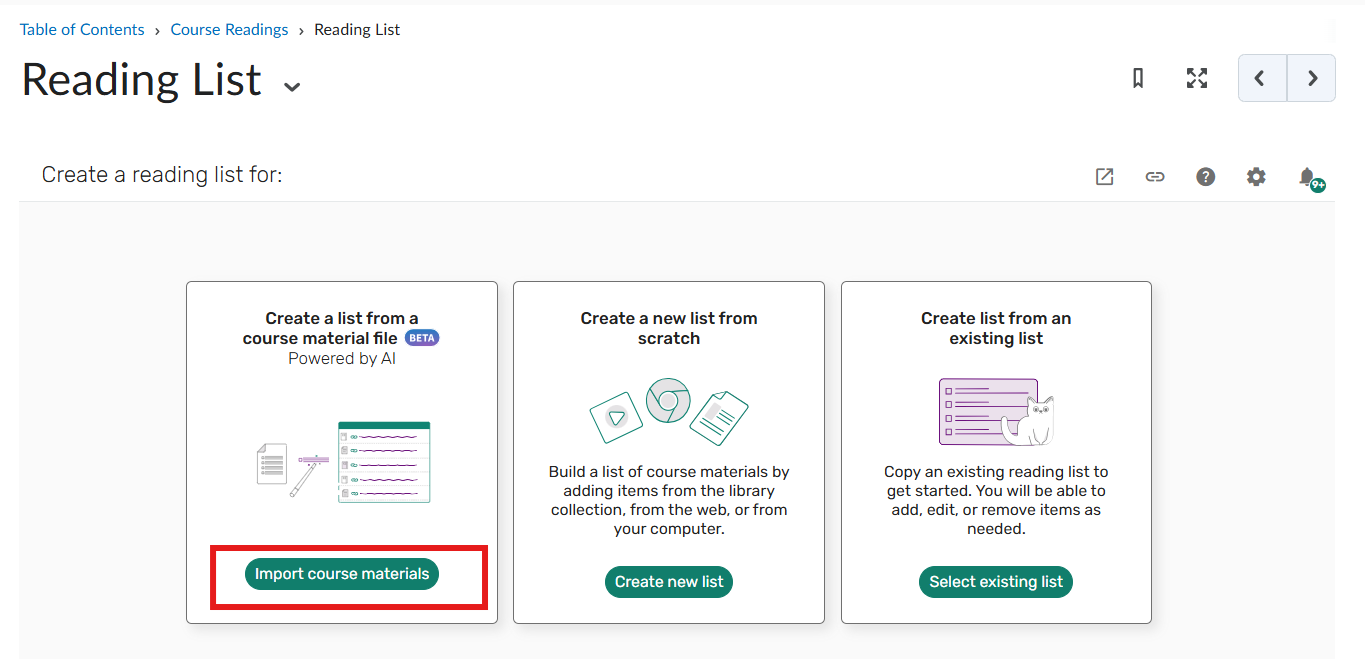
You will see the option to import your syllabus or list of references to create your reading list. Accepted file types include PDF, Word, and .txt files.
You can also manually paste references into the "Paste References" window:
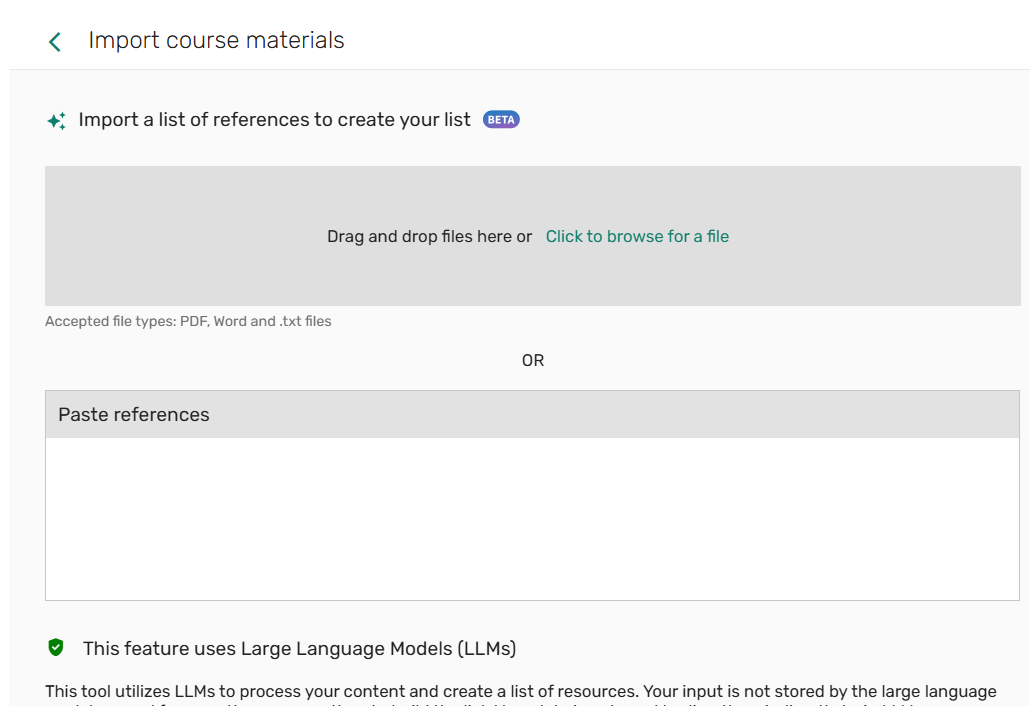
Once you have imported your syllabus or reference list, provide a List name for your reading list. Then, click the "Create List" button.
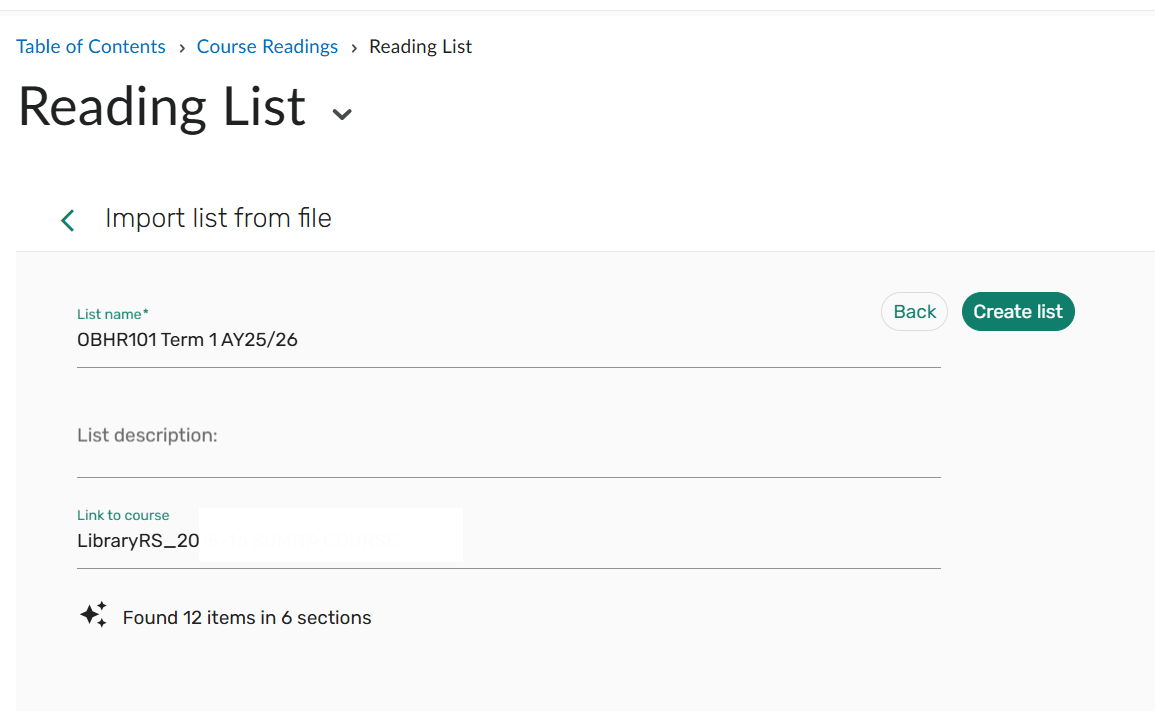
Once your list has been created, it will be automatically sent to the library for processing. After the library has finished reviewing your list, you will receive a notification to make your reading list visible on eLearn.

